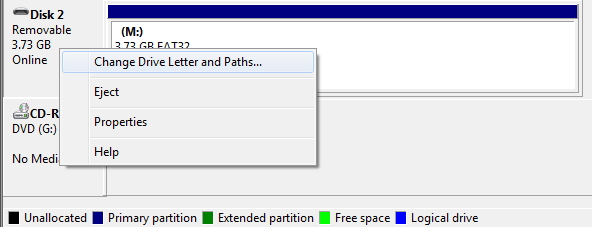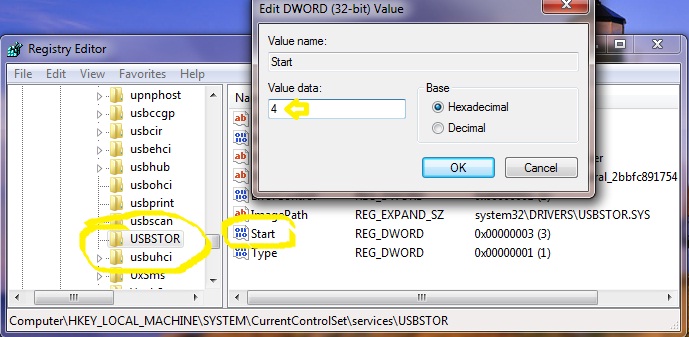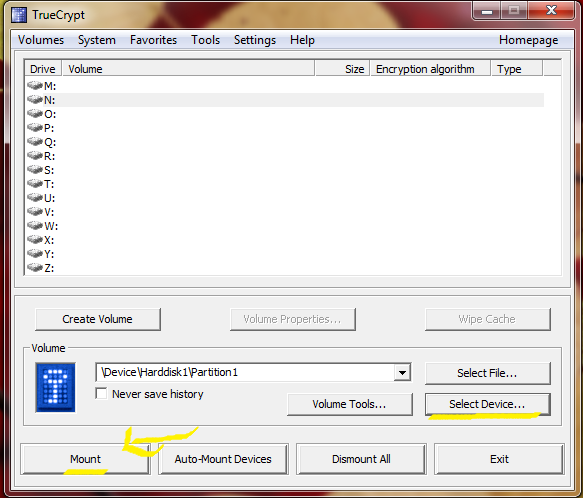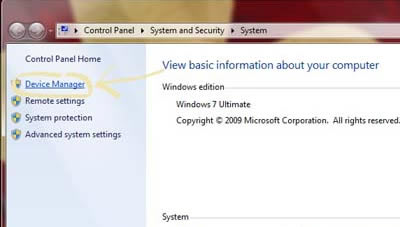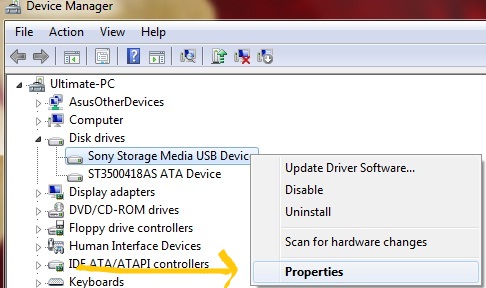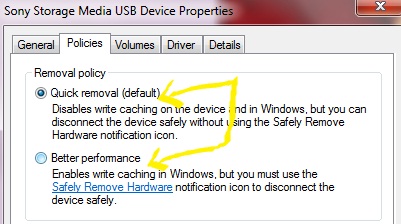This is one Swiss Army Knife and USB drive combo that is perfect for James Bond. However, if you aren’t the famed MI6 agent, but a salesman who travels a lot and cares an awful lot about your data’s security, you can think of buying the Victorinox Presentation Master, too. Apart from a small knife, nail file and scissors, this Victorinox tool comes with a 32GB USB drive that enjoys AES 256-bit hardware and software encryption. It also supports plug-in-play Powerpoint presentation slides. If your presentation skills don’t blow away your audience, may be the act of plugging in a Swiss army knife into a PC or projector port will.
The explanation for the Presentation Master name is that there’s built-in Bluetooth so you can control PowerPoint presentations with the forward and back buttons. A button on the opposite side controls a handy laser pointer.Write speeds of 5.6MB/s aren’t great, but read speeds of just over 20MB/sec are impressive.
Test Notes
- Setting up the drive for the first time can be daunting—you’ll have to capture images of all five fingers on one hand and the drive seems a bit finicky about what constitutes a “good” image of the digit—but once you do, it will reliably unlock with a quick finger swipe.
- The Demolition Man hack—cutting off a finger or an eye—won’t work on this. The fingerprint scanner checks the oxygenation level of the blood flowing through your finger as you swipe. No living tissue, no access.
- The drive also recognizes brute force attacks—and responds by feigning being cracked, displaying dummy folders filled with innocuous files—as well as increases in voltage or current.
- The only way I could make this more secure is to handcuff it to my wrist.
The fingerprint reader is a tad fussy. It took about eight tries before our swipe was accepted. Were we done yet? Nope. The software asks for a second, backup fingerprint to be recognized, and it has to be from your other hand. (In case of emergency field amputations, one assumes.) Again it took no less than eight swipes for the print to be accepted.
The final, and possibly most mind blowing feature is an actual self destruct feature. If the drive detects someone trying to hack their way into your files, it will physically blow itself up. Obviously, this doesn’t involve explosives, but the developer of the Swiss Presenter had a unit with him that had deliberately been blown up, and the memory chip really is blow to pieces inside its case.
Victorinox are so confident that they have developed the most secure USB drive in the world, that they were offering a $100,000 prize to anyone that could access the data stored on a drive at their CES booth. As the show came to an end, nobody had succeeded in hacking their way into the drive.