You can restrict access to a hard drive in Windows 7 for other user accounts in the same computer. This is useful if you have files on a hard drive that you do not want anyone else to access. Only specified user or Administrator will be able to access these. You can also change other settings, such as only allowing a user to view a file and not change it.
Steps to Follow :
- Click “Create a new account,” if you need to create a user account for other people that will be using the computer. If you already have another account set up, go to the next step. You need to have at least your user account and another one set up to restrict access to a drive. Type a name for the user and click “Create Account.”
- Click “Start” and “Computer.” Right-click the name of the hard drive you want to restrict access to. Click “Properties.”
- Click the “Security tab” in the “Properties” window that opened. Click “Edit…” and “Add…” in the “Select Users or Groups” window that opened.
- Type the name of the other user account on your computer or you can click “Advanced” and then “Find Now”, then select your user account. Click “OK.” Uncheck the boxes to the left of any options that you do not want the user to have available. Check the “Deny” box for “Full control” to disable all control from the user for files on the hard drive.
- Click “OK,” “Yes” and “OK.” Close any open windows. Click “Start,” log off of your account and log on as the other user to test your settings.
- Click “Start,” “Computer” and double-click the name of the hard drive you restricted access to. A window indicating that “Access is denied” is shown. Close the window and log off the computer.
And you are done.

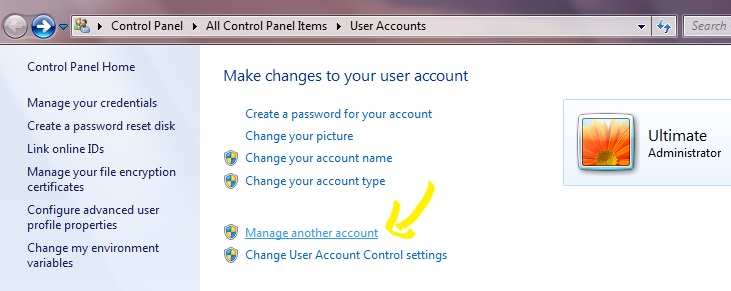
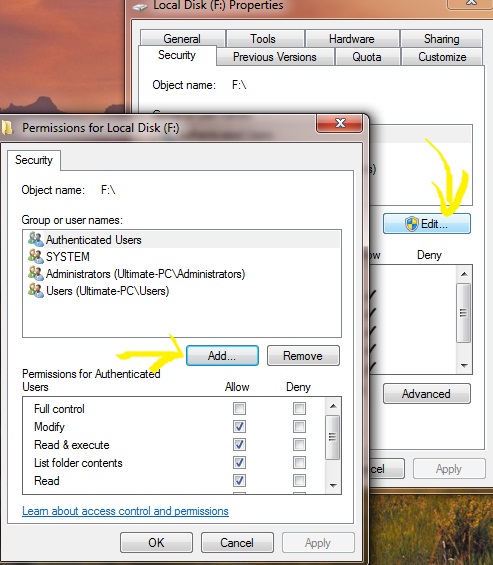
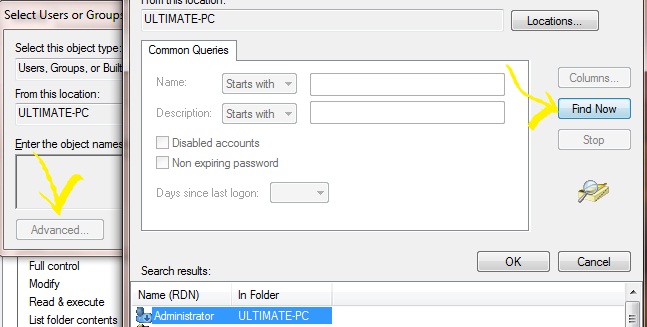
I think this is one of the most important info for me.
And i am glad reading your article. But wanna remark on some general things, The web site style is wonderful,
the articles is really great : D. Good job, cheers
I have been searching for this for so long. I already set up an account before starting this procedure. You could have alerted us before the first step about what the following steps are all about. I jumped right away and boy! I tried and tried but never messed with the ‘Find Now’ Button. I don’t have to deny permissions each time I leave the computer for others to use. Thanks a lot again!
Thank you.
I am glad, i could help. You can always ask for more queries and how-to’s.
Hi Kush Sharma. I successfully hide drivers for the other… But when I try to allow its showing errors… I don’t know what mistake I have done… Please help me to find solution… I am unable to access my drivers from administrator account.. please help me
Email me personally, as i don’t know what user policies you have added. I cannot help.
So I accidentally restricted access to my D: to the wrong account (My administrator account). Is there any way to reverse this?
Jus undo the option u did to lock the drive
or del the other acc so thigs get back to normal
Awesome post mate, been looking for this solutions. very useful if your kids use your PC 🙂
Very informative posts!
I run computer literacy classes for kids, & I want a win 7 ‘group policy’ limit for all ‘users’ accounts (except administrators) to only save in their specific ‘my documents’ folders.
Its not working on windows 7 ultimate….Tried so many times
Are you logged in with administrator account?
hello sir this is anil i have read your article that are really good but i have a problem when i acess with administrator account the drive not open plz help me
You right click my computer then you see the manage then you click to open the window when you click the storage option then you click the hide drive click the new volume the drive is formatted and open the hard drive. This the 2nd option
How to limit size access to users
Description: Let us assume, three users are created in computer i.e,. Administrator and two users.
Administrator has access to use drives and users should have limit to use drive like drive size is 100gb then i want permit user to access upto 80gb only. please help me out
Right click hard drive, Switch to Quota Tab. From here you can enable Quota Management after that users can only consume the amount you provide.
I am trying to set up a student lab for a literacy center. Students should be able to run any program installed but not save anything on the hard drive but could use a USB drive. Also don’t want them to make any changes to computer nor download anything. But there are some programs that need to be updated: Adobe Flash, JAVA, Windows, AVAST antivirus. Any suggestions?
Thank you.
So I accidentally restricted access to my D: to the wrong account (My administrator account). Is there any way to reverse this?
Have you come right with this.
Great job man ! Many many thanks for this tip.
I did as per u directed …before a month it worked properly ….right now my administrator account says incorrect password or username even I typed the same credential ….please help me out Yarr ….much imp documents r der …plzzz
Plz help me
Great instructions – a lot of other geek sites say it can’t be done with windows 7 home but it does work.
One small point however:-
I am the Administrator. I wanted to restrict access to a Standard account holder for an external hard drive E.
For it to work, after unchecking the drive E for allow I needed to check the equivalent boxes for deny. If you don’t do this then the instruction does’t register. I can only assume there are other conflicting permissions. By using the deny boxes, these will override the allow permissions.
thanks it help me 🙂
thanks
Thank you! Really Helpful
I tried to restrict access to data only to SYSTEM and to Administrators for an external drive in Windows 7; but, now it is telling me that Access to the Drive is Denied, even though I am logged in as Administrator. Please help! Thanks.
Good write-up, I am normal visitor of one website, maintain up the excellent operate, and It’s going to be a regular visitor for a lengthy time.
Well I sincerely liked studying it. This information offered by you is very useful for accurate planning.
i have a problem.i want to block a drive of a server pc’s to a client pc in a network.but at a time that server pc’s drive will access to other pc.can u give a solution for this..??
pleasee…
And How to crack this By the User to Access the Drive…
And How to crack this By the User to Access the Drive…?
how to do the same process in reverse..?Can someone tell
Its great but I block the access to user as well as me too. I can’t even retrieve data as a administrator so again I install operating system with out losing data. Kindly asks ,does you know retrieve process? If you know the process you will send me the my mail I’d ‘kvmdsmile@gmail.com’
This seems great but it did not mention that it would have a pop up that says “Setting security information on:” and scan the entire drive what seems like every file for a long time setting it on each one. Its still running and with 1.79 TB used, might take a while. Is this right? I will see if it actually works maybe tomorrow when it is done. You might mention in the article to expect this, if it is supposed to do it. Hoping it works as it seems it should. Thanks
Thanks. It helped me a lot.
Thanks for the information. Keep up the good work 🙂
I have checked your website and i have found some duplicate content, that’s
why you don’t rank high in google’s search results, but there is a
tool that can help you to create 100% unique articles, search for;
Boorfe’s tips unlimited content
I have noticed you don’t monetize your site, don’t waste your traffic, you can earn extra cash every month because you’ve got high quality content.
If you want to know how to make extra bucks, search for: Ercannou’s essential adsense alternative
I have noticed you don’t monetize your blog, don’t waste your traffic, you can earn extra cash every month.
You can use the best adsense alternative for any type of
website (they approve all websites), for more info simply search in gooogle: boorfe’s
tips monetize your website
[…] access to the drive by using Windows Access Control for the file system. Here’s a good How-To including […]