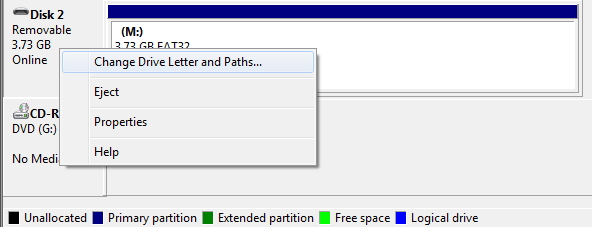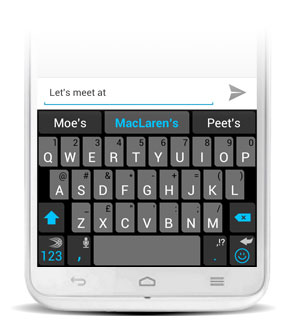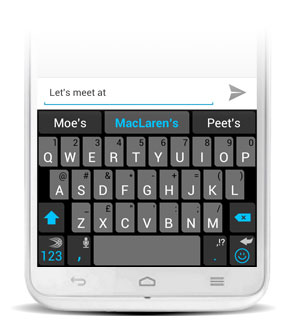 If you’re not familiar with SwiftKey, it’s a Google Play Editors’ Choice app, and it won the coveted Most Innovative App award at the 2011 Global Mobile Awards in Barcelona, Spain. What sets it apart from other keyboard replacement apps is its capability to understand not just patterns in your typing, but also how words work together. This makes it scary good at predicting not only the next letter you need to type, but also the next word, sometimes even before you begin typing it. What’s more, Swiftkey can continue to learn from your e-mail, SMS, and even social media accounts (if enabled), so it gets noticeably better at making predictions as you use it.
If you’re not familiar with SwiftKey, it’s a Google Play Editors’ Choice app, and it won the coveted Most Innovative App award at the 2011 Global Mobile Awards in Barcelona, Spain. What sets it apart from other keyboard replacement apps is its capability to understand not just patterns in your typing, but also how words work together. This makes it scary good at predicting not only the next letter you need to type, but also the next word, sometimes even before you begin typing it. What’s more, Swiftkey can continue to learn from your e-mail, SMS, and even social media accounts (if enabled), so it gets noticeably better at making predictions as you use it.
More than just a new set of keys, though, SwiftKey offers a full set of tools to improve the efficiency of your typing. Under the settings menu, you’ll find a list of quick tips and typing statistics where you can see how many keystrokes SwiftKey has saved you, how many typos it’s corrected, and more. Plus, there’s a nifty “heatmap” that shows how accurately you type and on which keys you tend to make mistakes. You can even share these statistics via Android’s share menu, if you like, though this feature is probably more useful to SwiftKey’s marketing team than it is to you. Lastly, you can customize the keyboard for your typing style, change the color scheme, and even adjust key height to suit your tapping needs.
The newest version of SwiftKey comes with an improved UI, a larger spacebar (thank goodness) and a smart punctuation function that rolls out punctuation choices when you hold down the period key. These tweaks, while they may seem minor, help significantly to reduce errors and speed up your typing. There are also two new themes — “Cobalt” and “Holo” — so you can customize the look of the keyboard to your liking.
Also, SwiftKey now offers Smart Space, an almost magical technology that understands when you accidentally omit or otherwise screw up spaces in your typing. With Smart Space, you can actually tap out an entire sentence without spaces, and have the Smart Space technology correct you as you go.
Between the phone and tablet versions of SwiftKey, most of the features are the same. Both support dozens of languages and offer the same customization options. The tablet version, though, does let you switch between a normal keyboard and a split keyboard when in landscape mode. This split keyboard pushes the letters close to the edges of your tablet (by putting the number pad in the middle of the screen), which lets you more easily type out words with only your thumbs.
Overall, I can’t recommend SwiftKey highly enough. With all its customization options and its scary-smart technology, it can help improve your typing accuracy considerably, which is worth the premium price. Plus, its predictions will certainly help with your speed. If you’re still not convinced, you can, of course, try the free version (phone | tablet) for up to one month, before making your decision.
Get Swiftkey Keyboard here