Encrytion on Various Platforms
Encrytion on Windows
There are a variety of Windows-based tools for creating an encrypted volume on a USB stick, but our favorite is the free, open-source FreeOTFE. FreeOTFE uses on-the-fly encryption, which means that data is automatically encrypted and decrypted without you needing to do anything other than enter a password or possess the right keyfile.
To get started, download and install FreeOTFE. Then open the application and select your USB cick on the “New” icon. FreeOTFE will then walk you through the process of setting up your encrypted volume and help you choose an encryption algorithm or set other options.
Once FreeOTFE finishes, your USB stick will contain an encrypted volume where you can store sensative data to keep it safe from prying eyes.
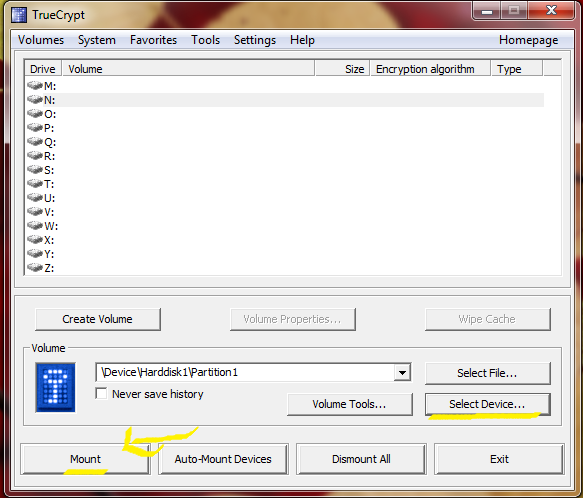
An alternative system is TrueCrypt, although unlike FreeOTFE, this requires you to have administrator rights to even start it on any computer you wish to use your encrypted thumb drive on.
Encryption on Mac OS X
Mac OS X actually has a nice built-in encryption tool you can use right out of the box.
To get started, just plug in your USB stick and open up Disk Utility (you’ll find it in the Utilities folder inside your Applications folder).
In Disk Utility head to File >> New >> Blank Disk Image. Select your USB stick as the destination and choose one of the encryption options. You can also set the size of the volume, number of partitions and the format.
Once that’s done click create and enter a good password .
Alternativly, there is a Mac version of TrueCrypt which may be used.
Cross-Platform Encryption
For accessing data across MS Windows and Windows Mobile PDAs, the previously mentioned FreeOTFEserves as a solid open-source cross-platform option.
For use with Windows, Linux and Mac OS X machines, TrueCrypt can also be used.
