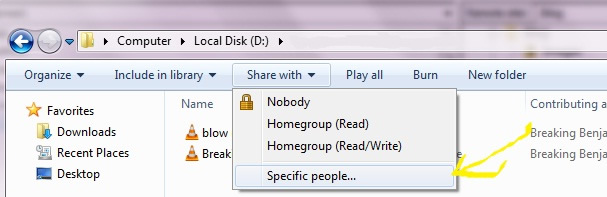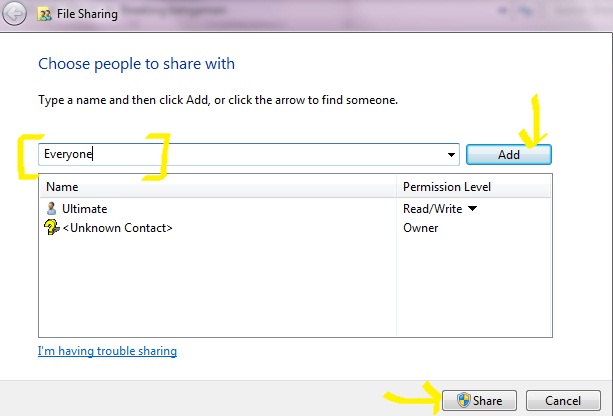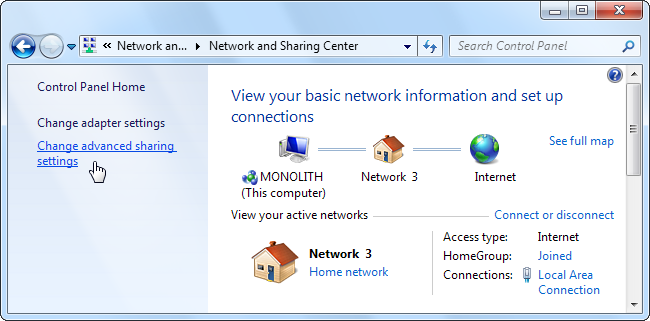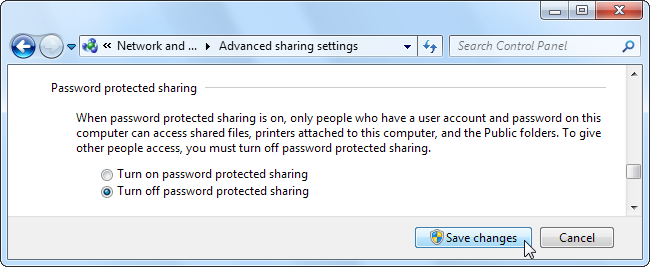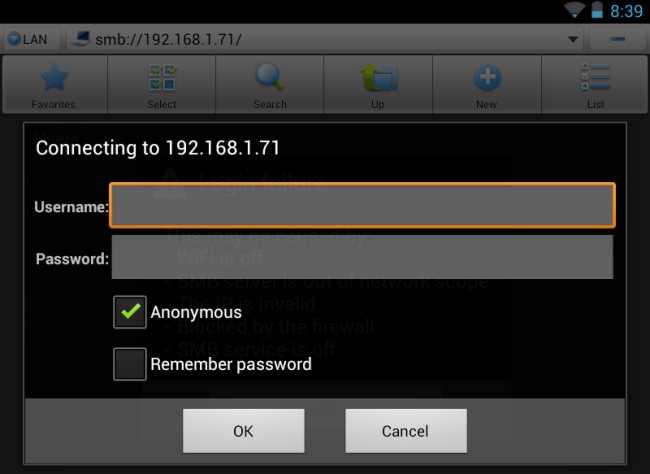No need to use your old tech mouse in this era where Android/iOS is making its mark of gadgets. Transform your phone/tablet into a wireless mouse, keyboard and trackpad using WiFi Mouse. WiFi Mouse supports speech-to-text as well as multi-finger trackpad gestures. WiFi Mouse enables you to control your PC, MAC or HTPC effortlessly through a local network connection.
XDA Senior Member Williams Joe offers up computer control app. In the above video XDA Developer TV Producer TK reviews Wi-Fi Mouse. TK shows off the application and gives us his thoughts, so check out this app review.
Features:
* Mouse curser movement
* left and right click support
* Middle mouse button scroll
* Remote keyboard input
* PC/Mac hot keys and combination key
* Speech-to-text input for all languages
* Mouse & keyboard full screen
* Auto-connect on application startup
* Compatible with XP/Windows Vista/Windows 7/Windows 8/Mac OSX.
Gestures:
* Tap-to-click
* Two finger tap for right click
* Two finger scroll
* Pinch to zoom
* Three finger drag & drop or highlight
* Four finger swipe down to show desktop
* Four finger swipe up to maximise current window
* Four finger swipe sideways to change current window focus
* Left handed mouse support (swap left and right mouse click)
How It Works
For an app this advanced it’s fairly easy to set up, all you’ve got to do is install the app from the Play Store and then install the Server software. I can’t speak for Mac Users but the installation on Windows was pain-free and more importantly – safe and unobtrusive.
After that all you have to do is open up the app on your phone and then either click auto-connect and wait for the magic to happen. I manually entered the IP address because I really don’t trust Windows and networking but in testing both worked fine.
Conclusion
To control a PC off in the distance or just use touch for a change through your smartphone is brilliant. Its execution is good as well, a solid application that serves it’s purpose almost flawlessly. These apps were all the rage some years ago and whilst you could say this app is trying to revive a trend I’d disagree because the app changes the rules and gives you an experience that touchpad manufacturers have struggled to deliver in laptops for years – through your smartphone.
Get the app from Play Store.