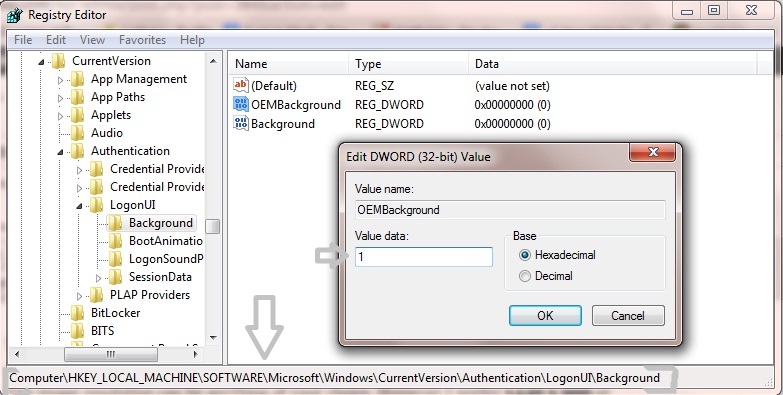How would you like to change the logon screen background in Windows 7 so as to give your Windows a customized look and feel? With a small tweak it is possible to customize the Windows 7 logon screen and set your own picture/wallpaper as the background.
Changing logon screen background in Windows 7 is as simple as changing your desktop wallpaper. Well, here is a step-by-step instruction to customize the logon screen background:
- The image you need to set as the background should be a .jpg file and its size should not exceed 245KB, it can be smaller.
- The image resolution can be anything of your choice. However I prefer 1440 x 900 or 1024 x 768. You can use any of the photo editing software such as Photoshop to compress and set the resolution for your image. Once you’re done, save this image as backgroundDefault.jpg. (Rename it, otherwise it won’t work)
- You will need to copy this image to the following location:
C:\Windows\system32\oobe\info\backgrounds
You will need to create that path if it does not already exist on your computer.
- Now, open the Registry Editor (Start -> Run -> Type regedit) and navigate to the following key:
HKLM\Software\Microsoft\Windows\CurrentVersion\Authentication\
LogonUI\BackgroundIf the key Background does not exist, then right-click on LogonUI, select New -> Key, and then name it as Background.
Now locate OEMBackground (listed on the right side). If it does not exist, right-click Background and selectNew -> DWORD and name it OEMBackground.
- Double-click on OEMBackground and set the Value Data to 1.
- Now log-off to see the new logon screen background. If you would like to revert back to the default background, just set the Value Data back to 0.