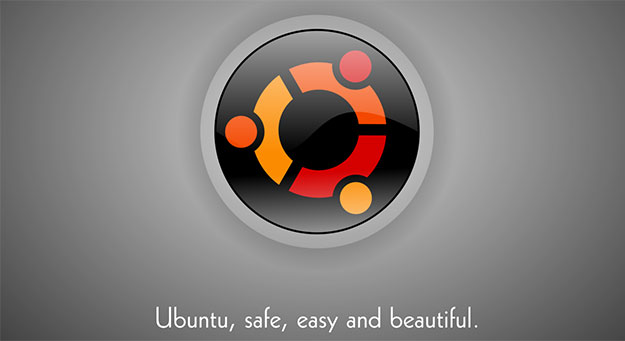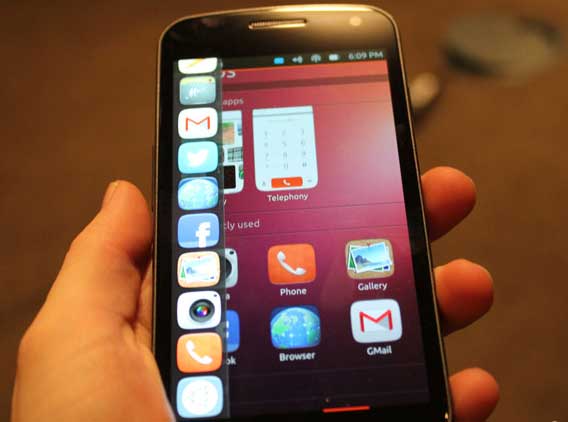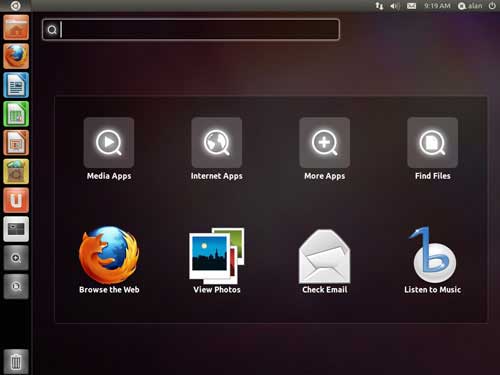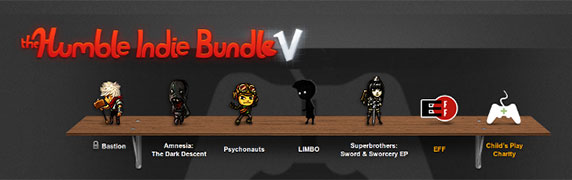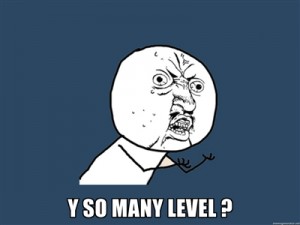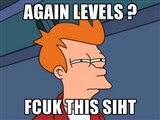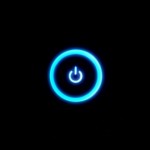Ubuntu is a Linux-based operating system with its origins in South Africa. Its name means “humanity towards others”. Back in 2004, Linux was already established as a server operating system, but free software was not yet a part of everyday life. Further, Linux was thought of as a complicated operating system which non-technical people couldn’t use. It was at this time in 2004 that Ubuntu began as a Linux distribution aimed at ease of use. Mark Shuttleworth, the creator of the project, gathered a few developers and went on to create the most popular Linux distribution till date.
Why is Ubuntu popular?
For those who’re interested in computing, Linux is something which they take pride in being a user of, and love its freedom and flexibility. Among all the Linux distributions, which already are extremely popular (use Google’s free keyword tool to avail salvation for yourself), Ubuntu is the most popular. The reason for its triumph over all other Linux distributions is its ease of use.
Before Ubuntu came into picture, Linux was thought of as a real tough nut to crack. Many had the (wrong) notion about Linux being a completely command line based operating system. While it is still true that an extremely rich set of useful applications, programs and features of Linux are dependent on command line (or call it the console), Linux certainly was much more than just a console-driven, type and press Enter styled operating system, even before Ubuntu was born. The one thing it lacked was the real ease of use offered by other operating systems such as Windows and Mac.
Ubuntu changed the scene with its innovative solutions to issues. It ensured that users could download new software easily. The OS was further popularized by the fact that it allowed you to use the system right from the CD and install it only once you felt pleased enough. The installer was simple and the looks were different and beautiful. Ubuntu software updates were fuss-free even for the regular user to understand. One of its most innovative technical aspects was its self-upgrade feature. You didn’t need to download a separate ISO file, burn it to a disk and then install or update from it. All you had to do was upgrade from within the OS. The required files would automatically be downloaded and installed. Version changed! Slowly, many other innovations came in: a music store (just like Apple), a software centre, integration of music players and social service into gnome shell and what not. It’s these little changes over time that increasingly increased the interest of new as well as already interested users.
The cherry on the topping was the awesome ‘no drivers required’ approach. Ubuntu made it easy for users to plug in their mobile phones, select their country, fill in a few details and get ready with a GPRS connection. This was, and still is, a huge boost for people (mostly students) who live in places where they can’t afford to have wired connections or costly wireless plans.
For some users, the last mentioned feature (built-in drivers) is most important. Although you won’t find Pentium 4 processors in the market anymore, some still use such machines just because it does all they want it to do. These users don’t upgrade either due to monetary problems or because they’re simply happy with the PC which taught them what a computer is. The bigger problem with owners of ‘boxes’ such as these is more on the side of support than features. If you lost the only copy of the driver CD of the motherboard for a P4 computer today, you will be forced to buy a new system. The reason is lack of support from the manufacturer. In all probabilities, manufacturers would have stopped supporting the device. So you wouldn’t get the drivers on their web site, with little luck getting it elsewhere either. Since the Linux kernel has a huge database of drivers, Ubuntu gives you reason to rejoice. It brings life back to such old PCs. While system requirements of most other new operating systems for running are high, Ubuntu doesn’t need much to get great performance from older machines. While 512 MB RAM might seem a little less for Windows 7 or Windows Vista, Ubuntu can not only be used on such systems but can also perform pretty decently.
In case that description suggests even in the slightest of ways that Ubuntu (or any other Linux distribution) is meant to run on slow devices, you might be enlightened to know that most supercomputers in the world today use Linux as their operating system. All these facts and features make Ubuntu more popular than any other Linux distribution. Not only it is capturing computers, it has started targeting smartphones recently which is still in beta version by the way but who knows? Ubuntu could be the next iOS.
Who can use Ubuntu?
If you were to ask this question to the creators of Ubuntu, they would say ‘anyone’, and they wouldn’t be wrong. Ubuntu comes with almost all software which you would require as a normal computer user. We know demands differ, so let’s look at the valley from different mountains:
Home user
The term ‘home user’ would almost automatically ask your creative side to form an image of a person who enjoys using a computer for entertainment and a few not-so-important tasks. That would include music for passing the boring Sunday evening, a few movies to make yourself smile, email to keep you posted, web browsing to stay updated, a messaging client to chitchat with friends and probably a spreadsheet to help keep expenses in limit. Ubuntu comes with all of this. It’s got ‘Banshee’ to play your music, the ‘totem’ video player to play the movies, ‘Evolution’ to manage your calendar, contacts and email, Firefox to browse the mighty online mess (although beautiful and organized, the web is a mess after all!), ‘Empathy’ for chatting with friends on Yahoo, Google Talk and others and ‘LibreOffice’ for your office needs. We believe that is what a home user would want from his / her computer.
However, in case an Ubuntu aficionado wants more, installing software on this OS is a piece of cake. Windows users has direct installation wizard tool known as Wubi.
Office user
The typical office user fills data into spreadsheets, creating presentations to be shown to clients and/or typing in a leave letter. Despite the change in definition of offices or its users, almost all software manufacturers (including Microsoft) continue to consider “office applications” as a set of software used for creating documents, presentations, spreadsheets and small database applications. Ubuntu comes with an office suite named LibreOffice (Libre means open) which is similar to and compatible with the Microsoft Office range of applications. In addition to the document, spreadsheet, and presentation application, it also comprises two other programs named ‘Draw’ and ‘Math’ which can be used to create illustrative drawings and complex formulas for office purposes. Math is unique to LibreOffice because it is a full-fledged formula editor. You couldn’t ask for more.
Who can’t use Ubuntu?
This is one question which depends heavily on the needs. If you’re a hardcore gamer, Ubuntu probably isn’t for you. If you want to blame it on Linux, we suggest you change your mind. While there are games made for Ubuntu, the most popular games (we believe your brain is running a pronunciation simulation for spellings like ‘Crysis’, ‘Need for Speed’, etc.) were never meant to be run on Linux platforms. Although ‘Wine’ and ‘PlayOnLinux’ exist and recently steam was also released, a clean run can’t be promised, not by us at least.
The reasons for Ubuntu not having major game releases are much more social than technical. The first reason would be that Linux developers and users have traditionally been geeks (until the recent changes) and gaming was never on their list. So Linux didn’t receive much attention from the game developers. The second reason could very well be the mental set-up of game manufacturers: only those who can pay for software would pay for games. Since Linux is free, the platform never was considered good for hardcore gaming. Yet another point in favour for Windows can be the availability of DirectX APIs on Microsoft platforms as they make life easier for game developers. Nvidia rejected to pay attention for the drivers and support in Linux because of its open source tag and they are afraid that their so called secret ways to handle graphics will be easily accessed by public. There, however, are some fine 2D and a few nice 3D games for Ubuntu. Oh, and it does have board and card games like Chess, Sudoku and (the all-time favourite) Solitaire. You might also not like Ubuntu if you are a designer. Most desktop design and publishing software are not available for Linux. So if you’ve produced all your great graphics using Adobe’s Photoshop software, you won’t be able to open those beautiful projects inside GIMP as they don’t get along well. Animators and movie creators may also dislike Ubuntu for not supporting their Windows software.
Ubuntu, however, has some very good applications for all these tasks. Audacity, Blender, dia, Inkscape, GIMP, Pinta and VideoLAN Movie Creator are a few names you might want to keep in mind. But as we said earlier, the reasons for not using Ubuntu (or any other Linux system) are more social than technical. Different file formats, different software packages, different features, interfaces and a lot other similar problems and issues stand between you and Ubuntu. If you’re ready to restart your life in a free world, Ubuntu, we remind you, means humanity. It will warmly welcome you into a fresh new world.
Conclusion
If a summary of who can’t use Ubuntu is expected, we’d encapsulate it in one sentence: Anyone ,whose previous life has been on influenced by closed source software so much that he can’t survive without it, might not be able to use Ubuntu. At the same time, it’s our duty to remind you of two great terms: Wine and Virtualization.