Want to play videos from your computer on your Android, without the hassle of copying them to your device’s internal storage? Share a folder over the network with Windows. You can copy files back and forth over Wi-Fi, too.
Sharing Folders on Windows 7
To share a folder and make it accessible from Android, you’ll need to share it with “Everyone.”
To do this, navigate to the folder you want to share, click the Share with menu, and select Specific people.
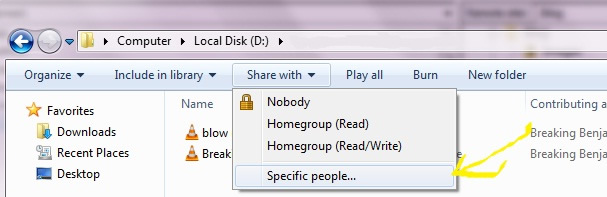
Enter “Everyone” in the box and click the Add button. Select Everyone by clicking on it.
By default, Everyone will only have Read permissions – if you also want to copy files from your Android to the shared folder, you can change the permission level to Read/Write.
Click the Share button after configuring your permissions.
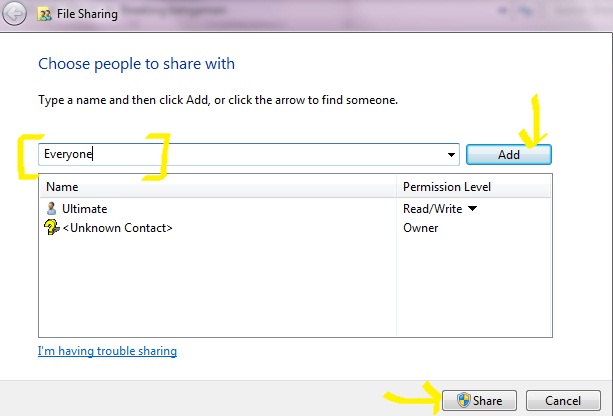
Next, go to the Network and Sharing Center. Click Start, type “Network and Sharing” and press Enter to quickly open it.
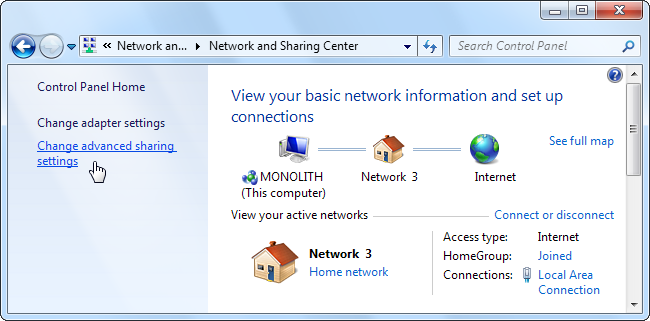
In the Advanced sharing settings, you may want to disable password-protected sharing. If you disable password-protected sharing, only folders you share with “Everyone” will be accessible without a password.
You can also try leaving password-protected sharing enabled, in which case you’ll need to enter user account credentials before connecting to your shared folder on Android. This may work, although I couldn’t get it to work, myself.
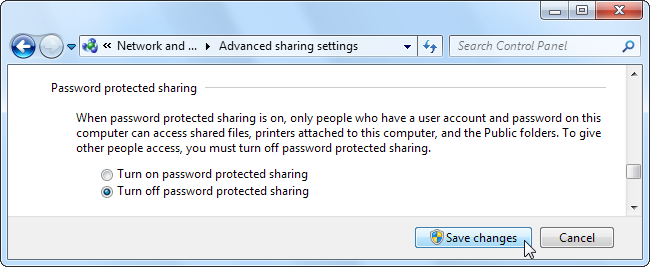
Accessing Shared Folders on Android
To access the shared folder on Android, we’ll use ES File Explorer. It’s high-quality, free, and supports Windows shared folders with the SMB protocol.
From ES File Explorer’s main screen, swipe from the right to the left to access the LAN section. You can also tap the Local option at the top left corner of the screen and select LAN in the list.
Tap the New button on the toolbar in the LAN Shares section and select Scan to scan your network for PCs sharing files. You can also tap New and select Server to enter your computer’s IP address manually.
After the scan is complete, tap a computer to view its shared files. If ES File Explorer finds your computer but continues scanning for more computers, tap the screen to stop the scan process.
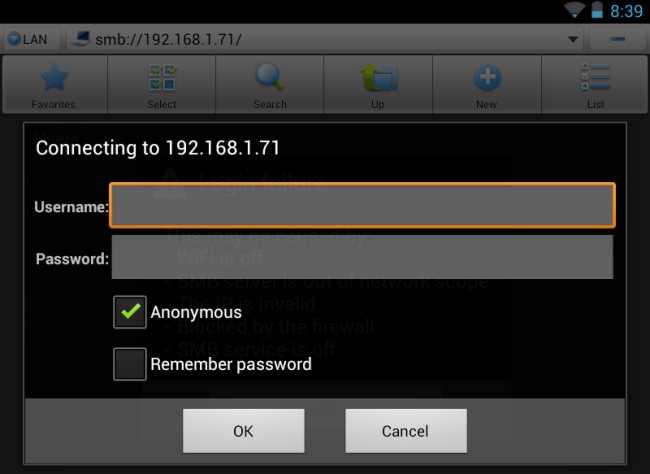
Log in as Anonymous if you disabled password-protected sharing earlier. If you didn’t, try to log in with your Windows username and password – this never worked for me, however.
Browse to the folder you shared in your computer’s file system. I shared my D drive, so I’d tap D, tap my user account’s name.
While we can see other shares like C$ here, they aren’t accessible. We’d see an error message if we tried to access them anonymously.
Tap a video, music file, image, text file, or any other type of file to view it. You can also long-press a file to view a menu and optionally copy it to your device.
If you tap a file type Android supports – such as an MP4 video file – it will open immediately and start streaming to your device.

Shared items aren’t accessible when your computer is asleep