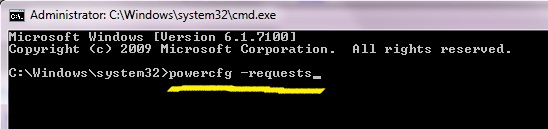So your computer is set to go to sleep after a half hour of inactivity, but the darn thing never actually goes to sleep. Want to figure out what’s keeping it awake? Here’s a quick command for Windows and OS X that’ll let you know.
A lot of things can keep your computer from going to sleep, like downloading a file, opening a file on the network, or even a disconnected printer with an open job. Luckily, both Windows and OS X have an easy method for finding out what the problem is. If you’re on Windows, go to Start > Programs > Accessories, right-click on Command Prompt, and open it as an administrator. Then type:
-
powercfg -requests
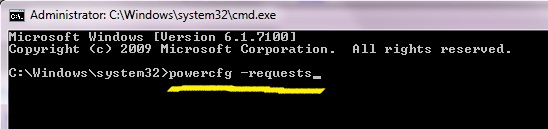
It’ll let you know if anything is keeping the computer awake. In the screenshot above, for example, it told me that I had a file open in PotPlayer that was preventing my computer from sleeping (since the file resided on the network).
If you’re on a Mac, go to /Applications/Utilities, open up the Terminal, and type:
-
pmset -g assertions
It’ll tell you if a device is preventing sleep, and what process that is.