If you’re not familiar, IFTTT is a service that allows you to connect other services together to perform automated actions. It stands for “if this then that” and revolves around only this statement. It is completely free to use and allows user to create task according to personal preferences but if you are lazy enough then you can browse around and find what you could have done manually in Browse section of Recipes. The statement of if this event occurred than do this is generally known as Recipe in IFTTT. Enough of talking and let’s see what this thing is capable of:
Say you want an email notification whenever it is going to rain in your city automatically then what you need to do is:
- Register yourself at IFTTT and navigate to Browse section.
- Type “Its going to rain tomorrow, send email” in Search box.
- Result will list down many prebuild recipes, select one of them.
- It will ask for your email id and your location, click “Use Recipe”. That’s it!
In the above method not only you can email but also send SMS or notification to your iOS device. This is how you can use recipes but some of them will require configuration like:
Say you want to update your twitter profile picture whenever you update Facebook profile picture then:
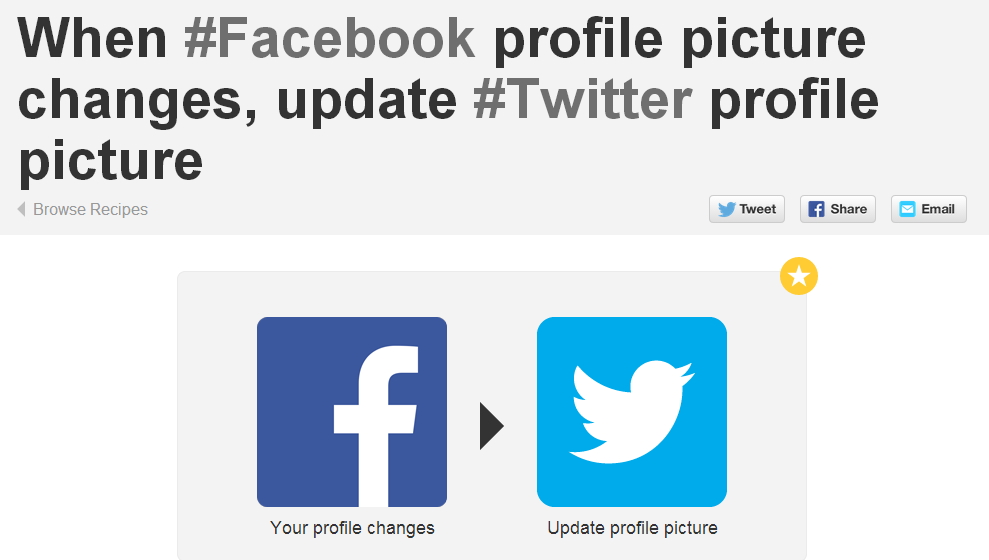
- Search for similar recipe, let us do this for you, and you will be prompted to activate channel before you can use it.
- Click on Activate and enter your credentials, Facebook and Twitter will ask you to authorize this application to access content and profile. Do it.
- Once you do this for both of them click “Use Recipe”. Isn’t this super easy?
Let’s do some more productive task but this time we will create our own Recipe. Yeah, in just 5 minutes we are doing this like a professional. Say you want an email notification every time there is a new post on Softnuke.
- Click on “Create” in navigation and a page with “ifthisthanthat” will appear.
- Select “this”, many Trigger channel will list down. Right now we need RSS Feed as a trigger and a Mail Channel to post the update.
- Choose “Feed” and it will ask for type of event, select “New feed item”.
- Input RSS Feed Url “//softnuke.com/feed/” without inverted quotes and create trigger.
- Now it will ask for what to do once the event is occurred, click “that”.
- Select “Mail” to send mail to your registered email id.
- It will ask for further option, modify it if you want and create trigger and then create recipe.
It is easier than it looks really. There are hundreds of combination you can achieve, some of good combination could be:
- Mark Watch Later on YouTube and save it to Pocket!
- Tweet my Facebook status updates
- When Facebook profile picture changes, update Twitter profile picture
- Get notified through mail for new post on Softnuke.
- If it’s going to rain tomorrow, send me an email!

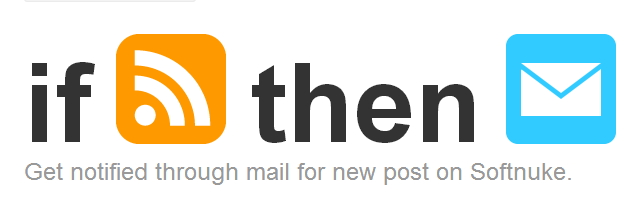
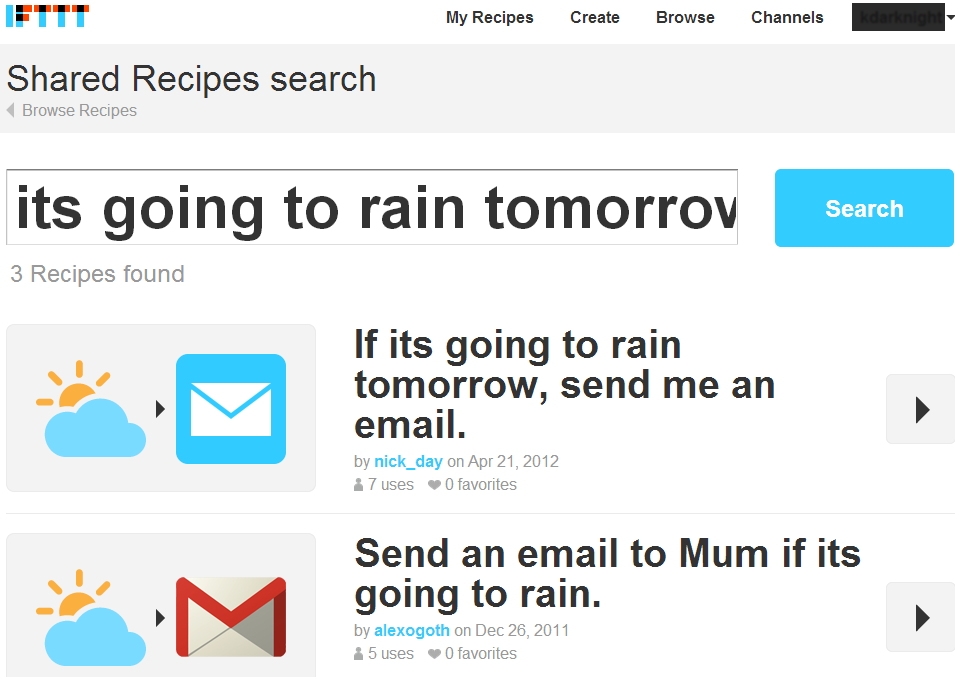
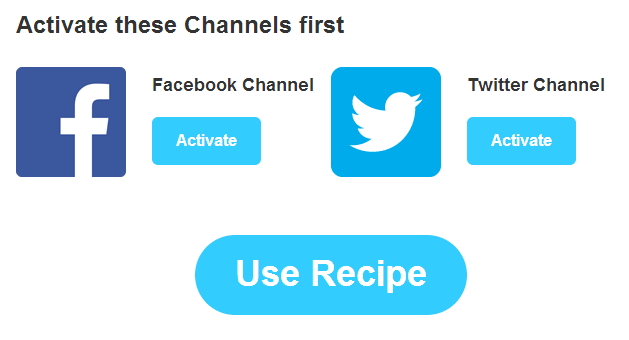
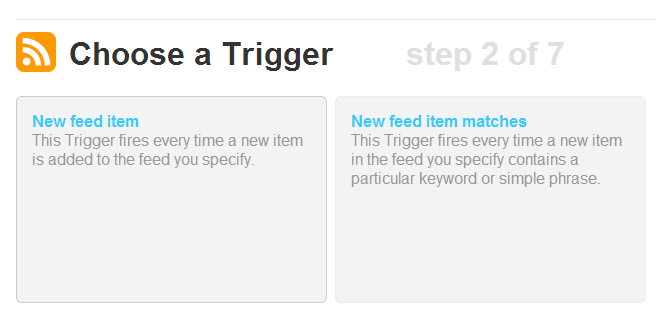
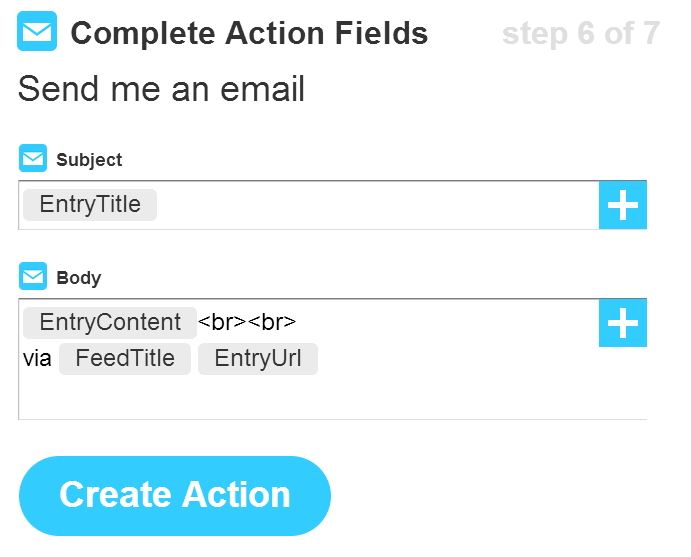
3d0j7j
8sgcn1
9akiry
lc5ddl
b7i80r
qqzfli
v60rv5
xcw6n9
8v6iof
80jd2z
9w84zp
x0j262
tzjjfo
k19rqe
3sflj8
t2wvmx
hz4lsu
85rvc7
vkk0lh
jb6rbc
4z5g5d
s6toxz
0st1nu
3ukb8l
ui9afh
q86v1z
aeagx2
jv8hb9
5p3k2p
sil4qh
nsushn
sbo4yb
1cwtnu
5dul5d
xavo0j
83znz3
zm9494
t19yw1
72t9gl
vc97j3
ehj09h
yrcfgj
l0b9fa
jukals
r5jl3p
tje8c0
4khn2d
dyprbn
03m0on
ca8g20
9k3jvm
ic3eru
kxlqxs
xkb6zj
vlr857
rm3fwk
yl7deh
z6td5l
67g4lc
b9xrz2
zrjn61
xfz3k2
0q3b38
1gjveo
9ppd7p
836fa4
b6ww6l
d9pc4w
qotwqa
7wgjnw
61mfgg
vh8to3
0lluvz
lo733m
igxb7w
7wuk0w
o73ht5
p21hv3
q7k6gf